Regions
Overview
One of the most important features of the Aquarius's device modelling capabilities is the ability to define the geometry of a device's regions using the Rectangle, Rounded Rectangle, Polygon and Import from CSV drawing functions. After the outline geometry of a device has been drawn, the regions properties can be defined and material properties assigned to them.
Usage Instructions
To define a region:
- From the Menu, select Define -> Region and select the type of geometry you would like to define (Rectangle, Polygon etc.).
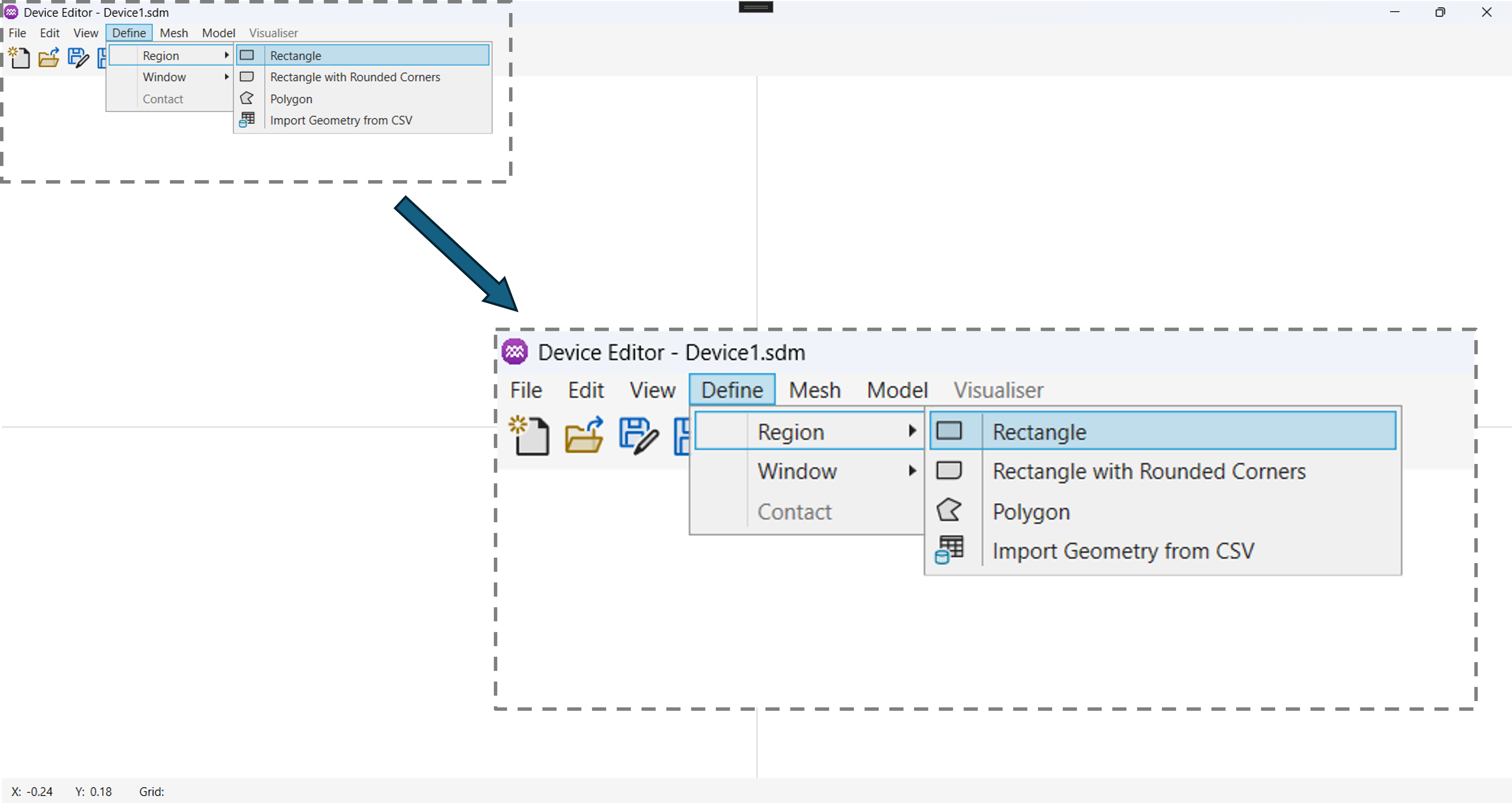
- Use your cursor and mouse buttons to define the region shape. Or if importing geometry from a .csv file, select the file you want to use.
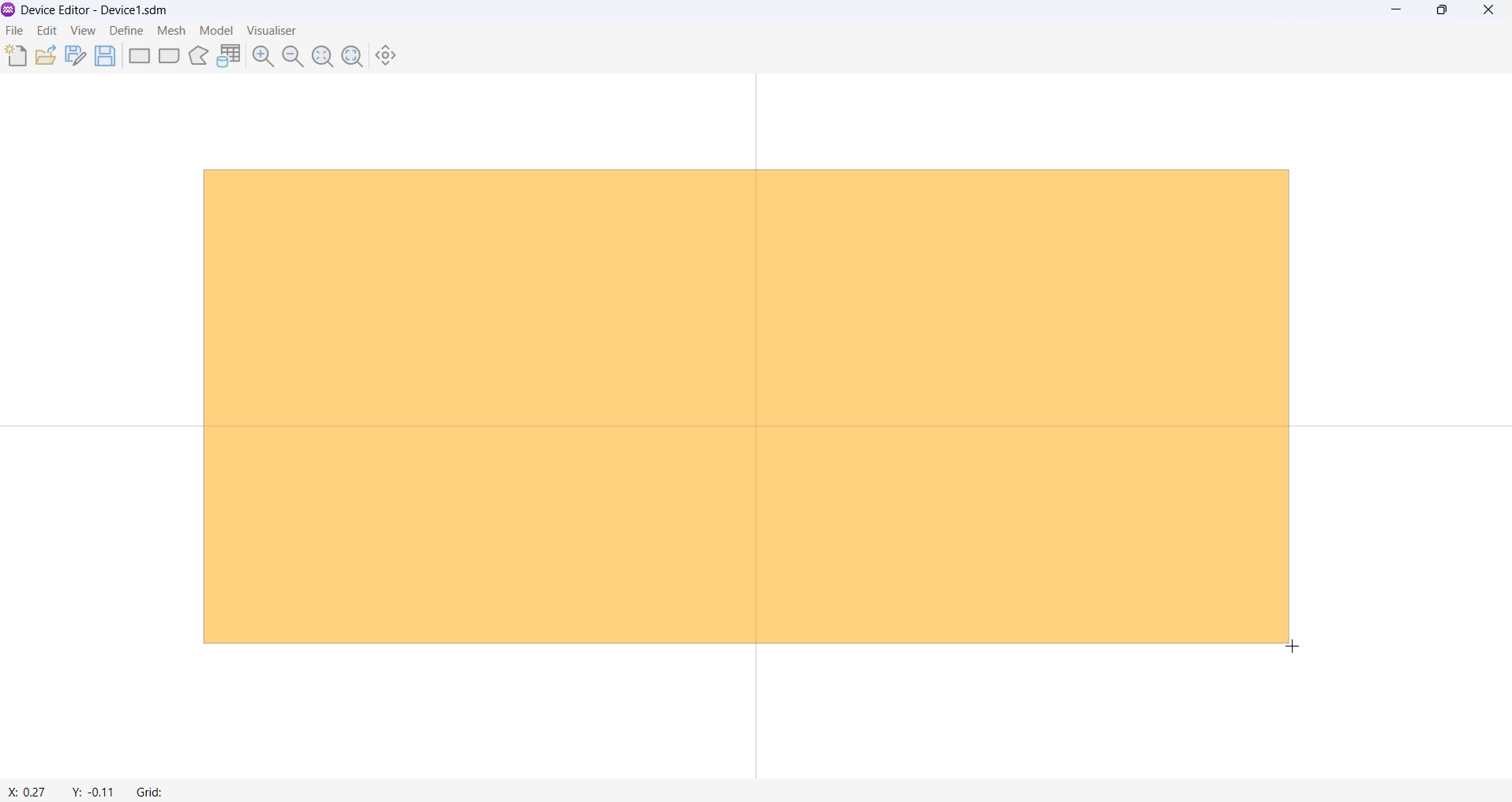
- Once the region's shape has been defined the region properties dialog box will appear. Use this dialog to set the region's properties.
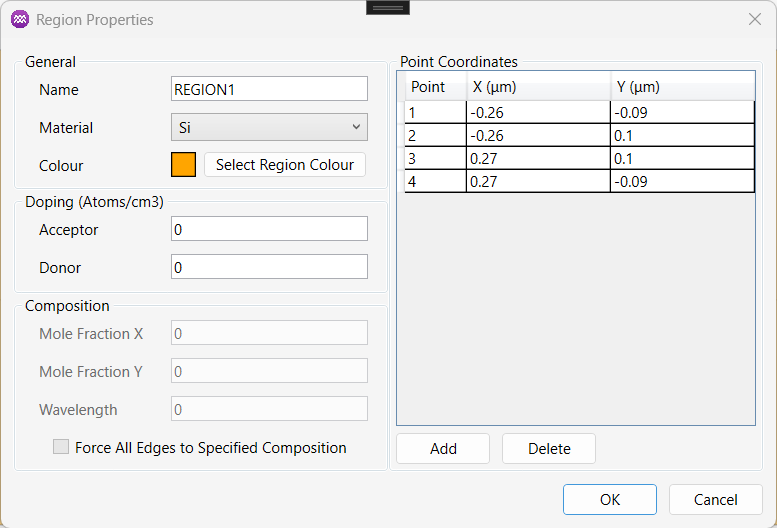
Parameters
General
| Name | Description | Unit |
|---|---|---|
Name | A unique identifier for the region. | - |
Material | Used to define the material properties of the region. | - |
Colour | Used to define visual colour of the region (Not used in the solver). | - |
The properties of these materials can be fully customised by the user during setup of the device model. There are two general types of semiconductor can be defined, namely:
- Constant Bandgap (e.g. Si, GaAs, SiC)
- Variable Bandgap (e.g. AlGaN, AlGaAs).
Doping
| Name | Description | Unit |
|---|---|---|
Acceptor | Used to define the acceptor doping concentration in the region. | Atoms/cm³ |
Donor | Used to define the donor doping concentration in the region. | Atoms/cm³ |
Composition
After a region has been defined, the user can specify a constant compositional profile over the region. The mole fraction X for a ternary compound and both X and Y mole fractions for quaternary materials can be specified. This command sets a constant values in a specified region.
| Name | Description | Unit |
|---|---|---|
Mole Fraction X | Used define the mole fraction X. Value range between 0 and 1. | - |
Mole Fraction Y | Used define the mole fraction Y. Value range between 0 and 1. | - |
Force All Edges to Specified Composition | Forces all the edges of a defined region to have the compositions defined by mole-fraction parameters. Options: [True, False] | - |
Point Coordinates
Once a region has been defined, users can modify its geometric points to adjust its shape. Users can add, edit, and delete points as needed.
- Editing Coordinates: Modify the region’s coordinates by directly editing the values in the table cells.
- Adding a Point: Click the
Addbutton to insert a new point. - Deleting a Point: Select the point to be removed and click
Delete.
The region points are specified in a clockwise direction, so ensure they remain in the correct order to avoid inverting the shape.
Each point has two parameters.
| Name | Description | Unit |
|---|---|---|
X | Used to define the X coordinate. | Microns |
Y | Used to define the Y coordinate. | Microns |